The procedure can be used for MIDI file by omitting step 1 and step 10.
1.
Split the Style File in a MIDI File and a file holding the non-MIDI data.
This can be done by my Style Split and Splice software program.
If you are following this procedure for a MIDI File, this step can be omitted.
2.
Open the MIDI File in your sequencer software.
3.
Open the Event List to learn the file structure. It might look like this:
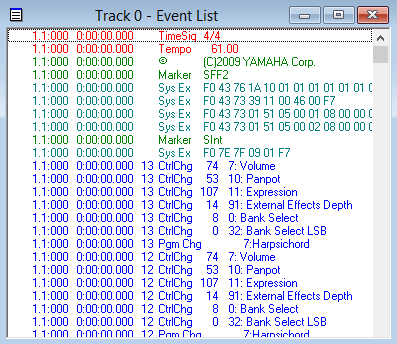
We want to delete the second measure in Intro B.
Now scroll down the list until you find "Intro B".
As you can see the "Intro B" section starts at measure number 39.
This means that we will delete measure 40.
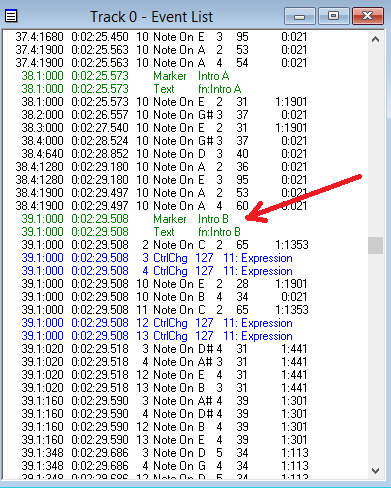
Open the Piano Roll / Track View. It might look like this:
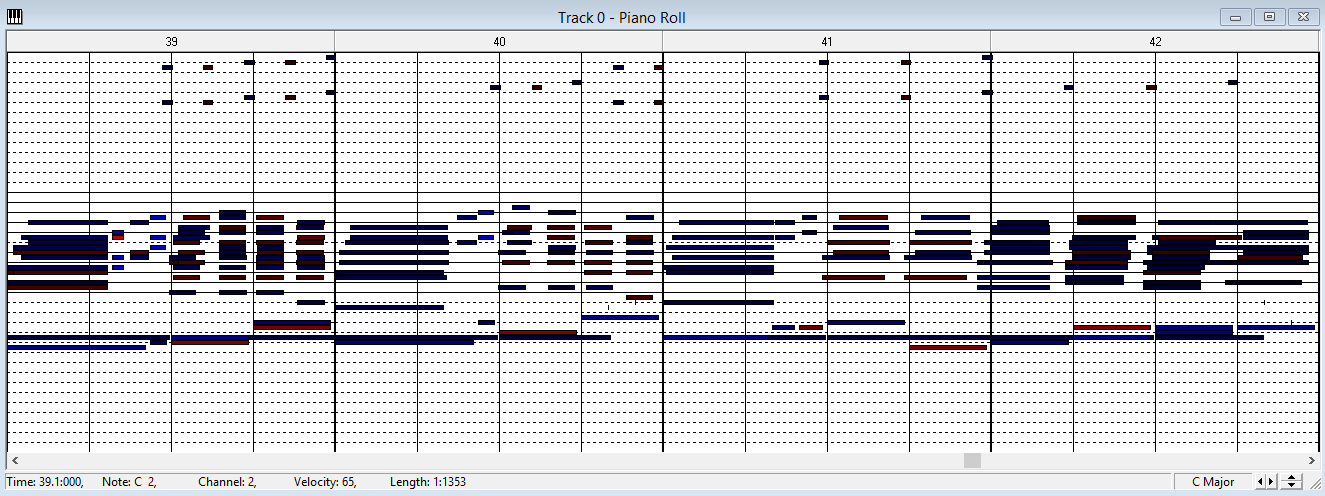
6. (notice alternative method below)
Select all events in measure 40 - and delete these!
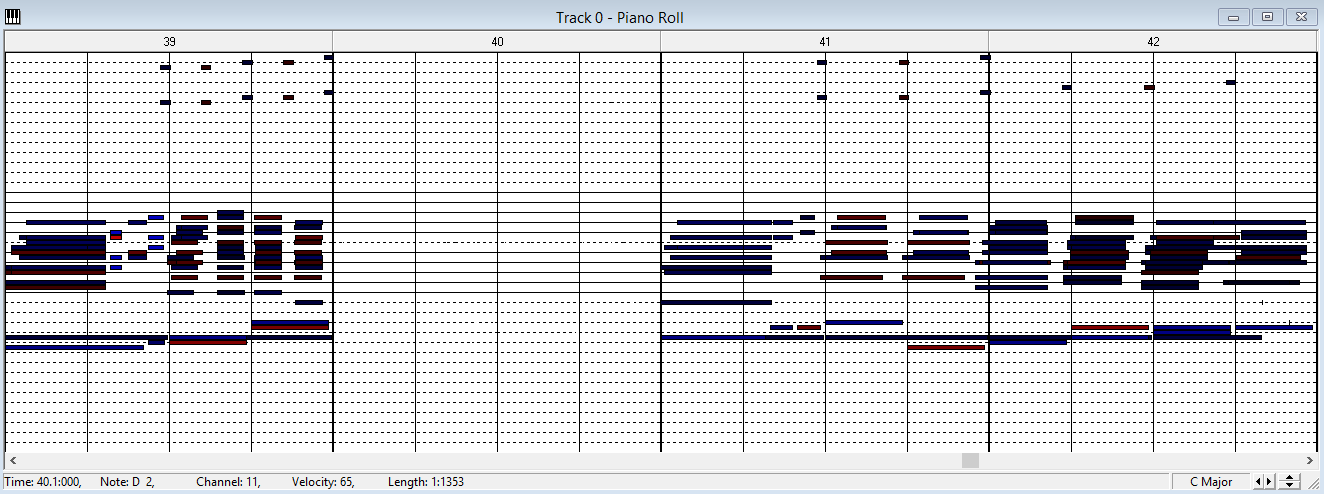
Reopen the Event List and scroll down to the measure 40.
As you can see, there are no events in measure 40. Just what we wanted!
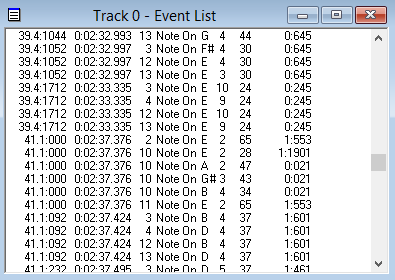
8.
Now click the first event in measure 41.
Change the Time of this event ONE measure downwards.
In this example it should read "40.1.000" AFTER editing.
Make sure that "Shift Following Events" is CHECKED.
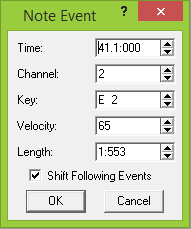
Now save the file.
10.
Splice the MIDI File and the file holding the non-MIDI data using the above mentioned software program. And you're done!
If you are following this procedure for a MIDI File, this step can be omitted.
If you want to delete measure 39, then make sure you do not delete these two events:
Marker Intro B
Text fn:Intro B
The screen shots will probably look somewhat different in your favorite sequencer, but the procedure is the same!
Delete all events having measure number 40 in the Event List window.