Yamaha uses a lot of internal data formats; and only documents and publishes very few. Mainly only the MIDI related data.
This means that I have to spend many hours of revealing the internal data; and where and how this information is stored in files. In front of a particular keyboard.
Luckily a number of volunteers - having a diversity of keyboards at their disposal - have helped me in this tedious job. But still some data remains to be revealed.
This page describes how you can assist me in updating my software programs for use in YOUR keyboard model.
I need Multi Pad numbers; Harmony/Arpeggio numbers; and Style numbers for various models.
For use in OTS Editor and OTS Viewer software programs I miss the internal Multi Pad Numbers for Genos 2; Genos; PSR SX900; PSR SX700; PSR SX600; PSR S975; PSR S775; PSR S670; PSR A5000; PSR A3000; PSR A2000; PSR A350; and PSR OR700 keyboards. (Note: The internal Multi Pad Numbers are not the numbers in the manual.)
To get the internal numbers, go to the MultiPad data page in your Manual. You will see something like:
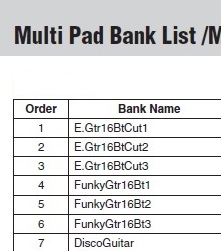
1. Now open a style (any will do)
2. Select One Touch Setting 1
3. Change the MultiPad to MultiPad number 1 in the manual data sheet (e.g. E.Gtr16BtCut1)
4. Select One Touch Setting 2
5. Change the MultiPad to MultiPad number 2 in the manual data sheet (e.g. E.Gtr16BtCut2)
6. Select One Touch Setting 3
7. Change the MultiPad to MultiPad number 3 in the manual data sheet (e.g. E.Gtr16BtCut3)
8. Select One Touch Setting 4
9. Change the MultiPad to MultiPad number 4 in the manual data sheet (e.g. FunkyGtr16Bt1)
10. Save the style as a user style as mp1-4.sty
11. Now repeat this sequence; but Change the MultiPad to MultiPad no 5, 6, 7 and 8
12. Save the style as a user style as mp5-8.sty
13. Now repeat this sequence; but Change the MultiPad to MultiPad no 9, 10, 11 and 12
14. Save the style as a user style as mp9-12.sty
15. etc.
16. Mail all the saved user styles to me. Find my address in the top menu of this page.
17. I will now be able to extract the internal MultiPad numbers for all MultiPads.
For use in OTS Editor software program I miss the internal Harmony/Arpeggio Numbers for Genos 2; Genos; PSR A5000; PSR A3000; CVP 809/805/709/705/701. (Note: The internal numbers are not the order numbers in the manual.)
To get the internal numbers, go to the Harmony/Arpeggio data page in your Manual. You will see something like:
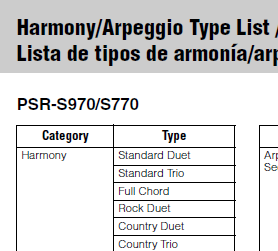
1. Now open a style (any will do)
2. Select One Touch Setting 1
3. Change the Harmony to Harmony number 1 in the manual data sheet (e.g. Standard Duet)
4. Select One Touch Setting 2
5. Change the Harmony to Harmony number 2 in the manual data sheet (e.g. Standard Trio)
6. Select One Touch Setting 3
7. Change the Harmony to Harmony number 3 in the manual data sheet (e.g. Full Chord)
8. Select One Touch Setting 4
9. Change the Harmony to Harmony number 4 in the manual data sheet (e.g. Rock Duet)
10. Save the style as a user style as ha1-4.sty
11. Now repeat this sequence; but Change the Harmony to Harmony no 5, 6, 7 and 8
12. Save the style as a user style as ha5-8.sty
13. Now repeat this sequence; but Change the Harmony to Harmony no 9, 10, 11 and 12
14. Save the style as a user style as ha9-12.sty
15. etc.
16. Mail all the saved user styles to me. Find my address in the top menu of this page.
17. I will now be able to extract the internal Harmony/Arpeggio numbers for all Harmony/Arpeggio.
For use in Music Finder File Manager software program I miss the internal Style Numbers for CVP 601; PSR A5000; PSR A3000; PSR A2000; PSR OR700; PSR S650; PSR S550; and PSR 550 keyboards. (Note: The internal Style Numbers are not the numbers in the manual.)
To get the internal numbers, go to the Style data page in your Manual. You will see something like:
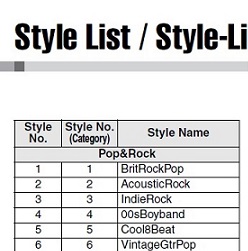
1. Now create a new Music Finder file
2. Add an entry in the Music Finder using the first style in the manual style list (e.g. BritRockPop)
3. Name the entry (Song Title) the same as the style (e.g. BritRockPop)
4. Add a new entry in the Music Finder using the second style in the manual style list (e.g. AcousticRock)
5. Name the entry (Song Title) the same as the style (e.g. AcousticRock)
6. Add another new entry in the Music Finder using the third style in the manual style list (e.g. IndieRock)
7. Name the entry (Song Title) the same as the style (e.g. IndieRock)
8. etc.
9. Mail the Music Finder file to me. Find my address in the top menu of this page.
10. I will now be able to extract the internal Style numbers for all styles.