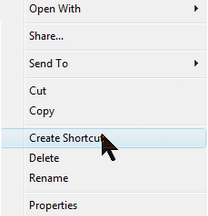Locate the Program folder at your hard disc.
Click the program exe file.
If the program does not start: Go to the Technical Problems page.
Note: The .Net Framework has to be installed at the computer.
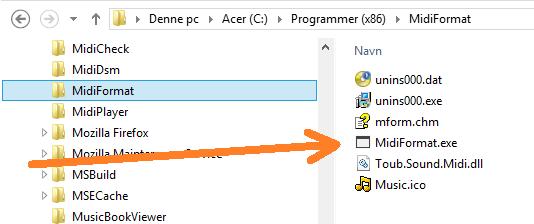
Furthermore you can right click the ".exe" file and select "Create Shortcut".
This will create a shortcut, which can be placed at the Desktop or in the menu folder.
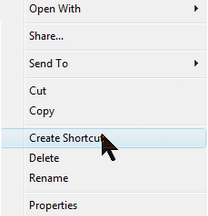
Locate the Program folder at your hard disc. Right click ".jar" file.
Select "Open with" option.
If "Java(TM) Platform SE binary" is an option, select this. Otherwise, select "Choose Program" option.
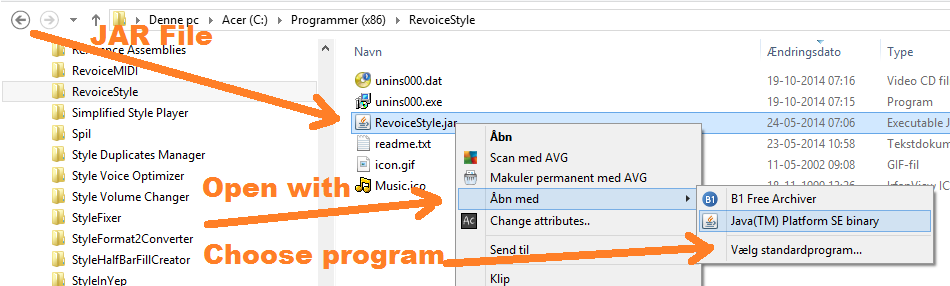
Check the "Always use this program..." checkbox; and in the future you will only have to click the ".jar" file to run the program.
If the program does not start: Go to the Technical Problems page.
Note: Selecting "Java(TM) Platform SE binary" is only possible if Java Runtime Environment (JRE) is installed at the computer.
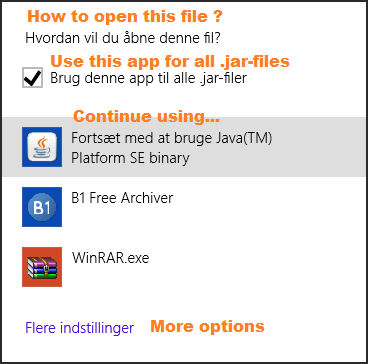
Furthermore you can right click the ".jar" file and select "Create Shortcut".
This will create a shortcut, which can be placed at the Desktop or in the menu folder.