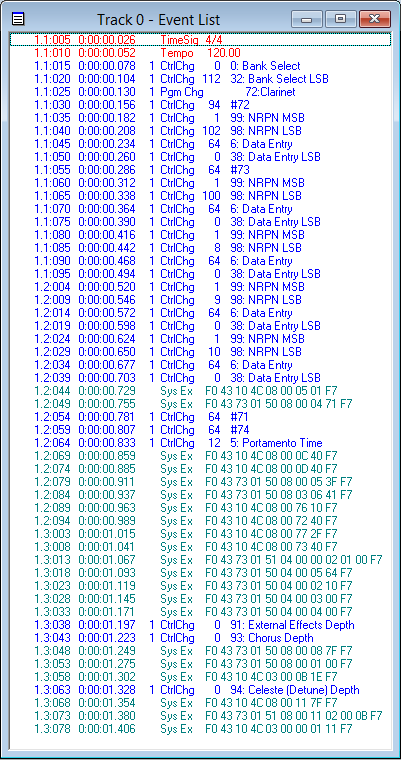Modifying samples are done by creating a voice file (file extensions .vce, .liv, .swv, .clv, .cvn, .org, .sar etc).
New samples are wav files, which have been loaded into the instrument (file extensions .TVN or .UVN for the last instruments). This kind of voices are not further discussed in this article.
The voice files are edits of existing preset voices.
Select them from the Voice Selection screen as you would any other voice, after navigating to the device (e.g. USB) that they are stored on.
To create a Voice file do the following:
• Select a Voice for R1 or R2,
• You will see "Voice Set" at the bottom of the screen (on the S910 this is button 6)
• Adjust whatever sound parameters you wish
• Select "Save" (select the User drive or USB drive)
• Give your custom Voice a new name
• Complete the save operation
The voice file is actually a Standard MIDI File that stores information only, no sound/audio. Take a look at the Event List to the right.
When editing, you adjust parameters. Take a look in your keyboard manual. There you will find these parameters listed.
Edits can be done in the keyboard. But voice files can be created from any MIDI or style file; and modified in software too.
Take a look at MIDI Player II and MixMaster. Both are excellent programs written by Michael Bedesem.
For audition of voice modifications always use your keyboard. Hardly any computer sound card are as good as your keyboard's sound card.