To our community,
While we work with labels and publishers on a paid Riffstation service, Riffstation will no longer be available on the web or mobile devices. More
This means that this software program now is obsolete!
In the program click button 'Find Music at riffstation.com', and a browser window will open.
At the site in this browser window search for music and play the music.
Right click the selected music page. And select 'View Page Source'.
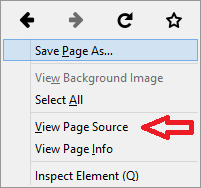
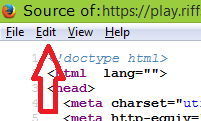
Or select text close to the end of the source code. Select as highlighted:
the line starting with <script type="application/json" id="song-data">...
AND the line before
AND the line after
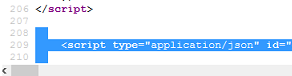
Then click 'Copy' in menu 'Edit'... or press keys Ctrl + C
In the program click button 'Load data'.
Click button 'Analyse Music' to do the math at the data.
The results might be wrong as the original data holds no information about these settings.
Typical errors are:
- Tempo is determined as half the real tempo
- Time Signature is determined as 4/4 and is really 3/4 or vice versa.
You will be asked to confirm or change the program's calculations.
Note that the only choices are
- the calculated tempo can be doubled
- time signature 3/4 and 4/4 can be switched
If more editing is required this must be done in a sequencer software using the MIDI file created in this program.
Select which formats you want: Yamaha Song, MIDI File, HTML File and Text File
Yamaha Song will use Intro 1 style part in the first measure in the song then it will switch to the selected Main part. Don't forget to set your keyboard model. This setting is memorized to the next session.
MIDI File will create a MIDI file having block chords using the selected voice at all beats or when the chord changes.
HTML File will create a chord scheme designed for web - formatted for desktops, tablets and smartphones - showing the chord at all beats or when the chord changes.
Text File will create a chord scheme designed for text processing showing the chord at all beats or when the chord changes.
Click button 'Set Save Folder' to define the save destination. The setting is shown and memorized to the next session. Furthermore the 'Create and Save' button will be activated.
If 'Overwrite Files' is checked the files created will overwrite - without warning - existing files having the same names in the same folder.
Use or edit the proposed file name.
Click button 'Create and Save' to actually perform the conversion and save the files.
Yamaha Songs and MIDI files are both in 'mid' file format. To distinguish between these Yamaha Songs are prefixed with 'Y' in the file name, while MIDI files are prefixed with 'M'.
Check the output by clicking the approriate button!
If the chords are in a difficult key try 'Transpose' to another key.
If the chords are not at the right beat try 'Offset' to move the music 1, 2 or 3 beats.
If you got this chord sheet:
Setting Offset = 1 will give you this correct chord sheet:
If you change the Transpose or the Offset setting, you MUST click button 'Analyse Music' again and then click button 'Create and Save'.
If 'CSV Chord File for Producer' is checked, a csv file for import in Producer software (ver. 3.9.5 and newer) is created and saved in the Save folder.
Check out the Producer Website
The determined tempo and time signature is shown along with the calculated number of measures in the music.
In this menu 'Select MIDI Output Device' will open the 'MIDI Out Setter' software program for selecting MIDI output.
'MIDI Out Setter' can be called anytime through the short cut created during installation.
If opened from this program, 'MIDI Out Setter' will close when this program is closed.